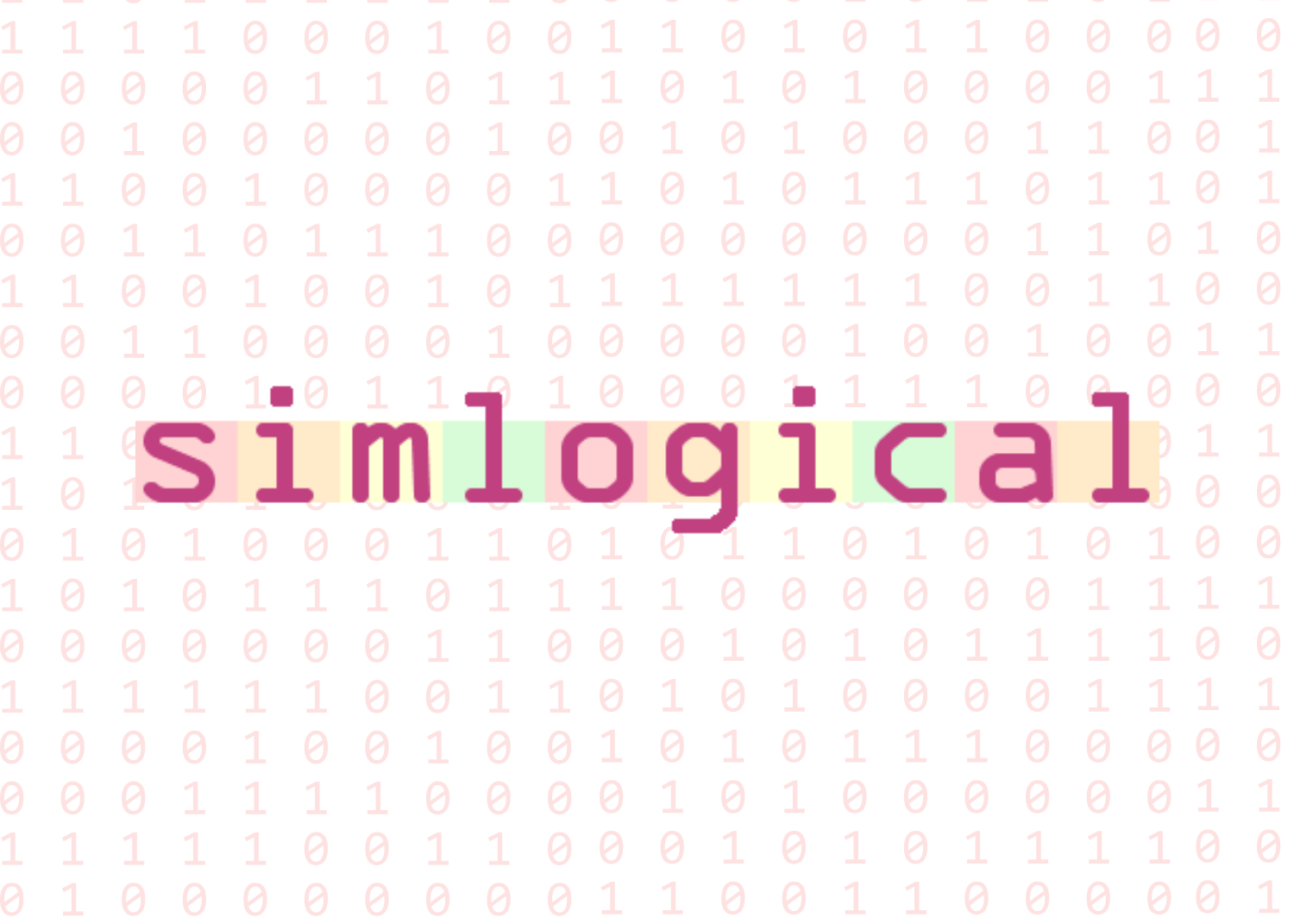
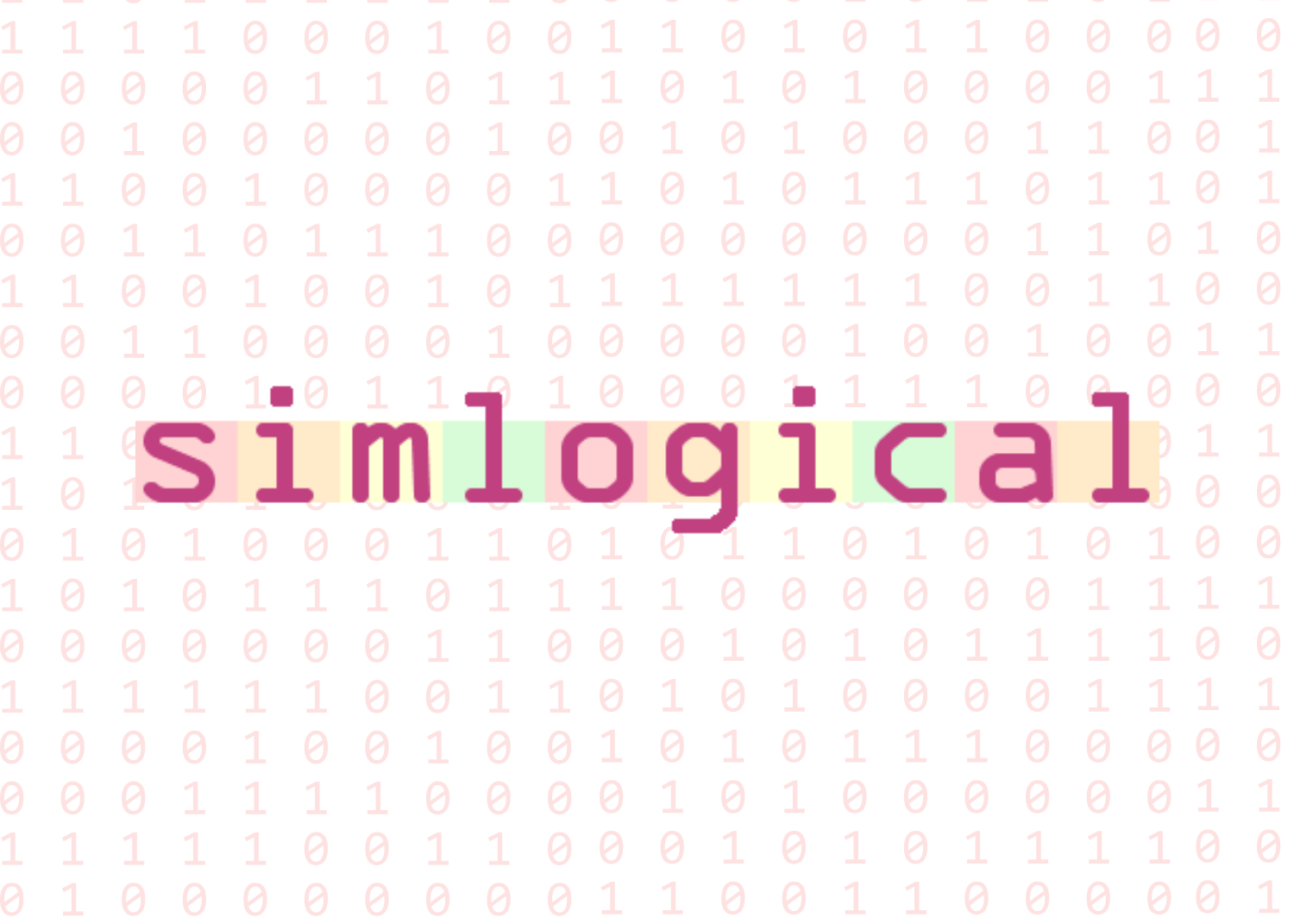
Simological Classic Sims 1 Event Control
Event Control
The controller will work with a variety of objects. The idea is that each controllable object is allocated an owner, which you can choose from a menu of neighbours. Commands given via the controller teleport the chosen Sims into the lot, and further commands force the Sims to use the controlled objects. Timed start and finish, and automatic object-use sessions are available.
Click on pictures to download:
 |
General Event Controllers – slave and master. Required if you wish to summon attendees to the lot and keep them there.Please Note: These controllers affect on the carpool and school bus. |
 |
Controllable interconnecting auditorium seating and session timer. Outfit = formal (read how to change outfit) |
 |
Controllable sofa/pew and session timer. Outfit = formal |
 |
Controllable chair and session timer. Outfit = no change |
 |
Controllable chair and session timer. Outfit = formal |
 |
Controllable work computer and session timer. Outfit = normal (read how to change outfit). May be used for play when not in session. |
More about Event Control objects
The General Event Control range.
The idea of this range is to control a gathering of Sims, including those who do not normally live on the current lot, forcing them to undertake planned activities at certain times, in order to emulate various scenarios such as weddings, meetings, being at work, etc
Controllable Objects
——————–
Each Controllable Object offers the ability to allocate it to a resident or neighbor Sim, and to make that Sim use them compulsorily and to decide when to let him stop using them. A period of compulsory use is called a “session”.
Treated as a group of the same type of object (the same “GUID”), you may click on any one of them to start or end a session for all objects of that type, Also through the menu of one of them you can auto-allocate any that are not yet allocated, to any Sims on the lot who have not yet had one allocated.
Object Controller
—————–
Each group of Controllable Objects may be used with or without its own dedicated controller, which will add some automation to the object group. The object controller in this release (which you can identify as a white “smoke alarm” decorated with a picture of the object it controls) allows you to automatically start and stop:
Morning session 9am-12noon
Afternoon session 3pm-6pm
Evening session 9pm-midnight
On the Object Controller are options to either schedule or cancel each of these daily sessions. The times chosen are based on how long it takes Sims to do anything, and in practice they need the whole 3 hour intervals to eat a meal and go to the toilet! You can still start and stop sessions using the objects directly, but when the controller ticks over a set start or stop time, it will override the object’s individual status.
Neither the Controllable Objects, or the Object Controller, have the power to summon up Sims who are not on the lot, and they do not change the persontype of visitors to make them stay when they want to leave. For that you need the Event Controller
Event Controller
—————-
There is an Event Control Master (a “smoke alarm” with a red letter “E”) and an Event Control Slave (with a black letter “E”) The master starts and ends events (can be automated or manual), dictates clothing style for the event, is responsible for teleporting Sims who have assigned objects onto the lot, and for keeping them there as far as possible. “Restart” is available to re-teleport escaped Sims, to teleport Sims who have just had an object allocated to them for the first time, and to get all the attendees dressed again if you change the clothing style.
At the end of the event, the Master Controller changes the attendees back to visitor status, but doesn’t make any attempt to get rid of them. This is because Sims who leave the lot often reset the object that made them leave, and I want to avoid players having to keep setting up the controller again.
To hasten the departure of attendees after an event, use the Slave Controller. This gets rid of guests in two ways. Firstly it has a hyper-attractive “go home” option that the Sims will usually choose as their next free-will action. That will make them walk off the lot naturally. If you still have some hanging about you don’t want, you can select “Banish stragglers” which will actually dematerialise the leftover attendees! The actions are intelligent and will not affect visitors who do not have a controllable object and therefore were not attendees in the first place.
The automated event start/end times on the Event Control Master have been chosen to suit the normal session times, so in each case you can have the Sims turning up just in time for their session or arriving in time for a meal first, and the same after the session.
On the controller is an option of whether you wish the school bus to be able to serve the lot. This would be relevant if you either have resident children, or if children were taking part in the event. Summoned children will leave for school if the bus turns up and they are free to go to the bus. All adult attendees will have their attributes changed a little to pretend they’ve already been to work that day. If you have an adult resident Sim who you would like to go out to work, don’t give him a controllable object then he will not be treated as an attendee.
Cloning an Event Control object
Any of the Event Control objects may be cloned and recoloured, and the main Event Controllers will still recognise it and summon its owner for an event.
The object session controllers (the ones with the picture of the object on) only add the ability to automatically start sessions at the same time every day, and are optional. If you do want one to go with your new object, a small amount of code hacking will be necessary. Edit the BHAV #4200 “is it one of mine?” to carry the GUID of your new object.
If you use IffPencil, remember when you type the number into the hex boxes that you must put the last pair of digits in the first box, the second-to-last in the next etc.
For example, GUID number A48E970F should be entered as 0F 97 8E A4



