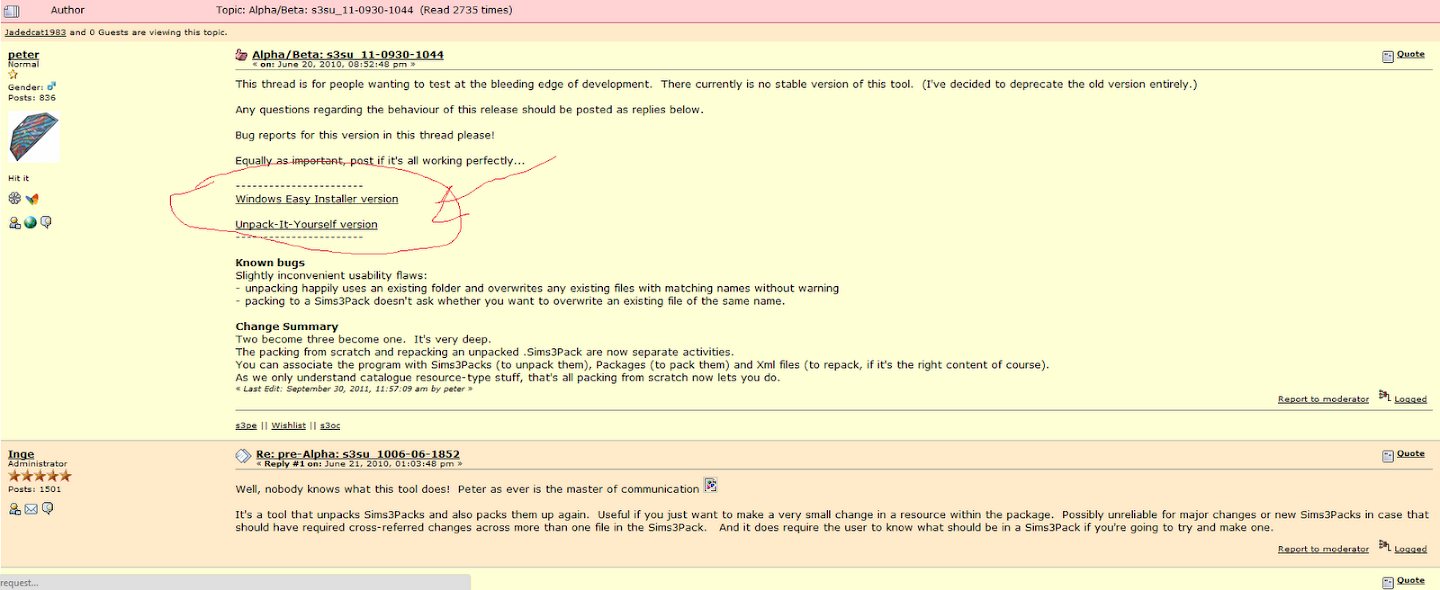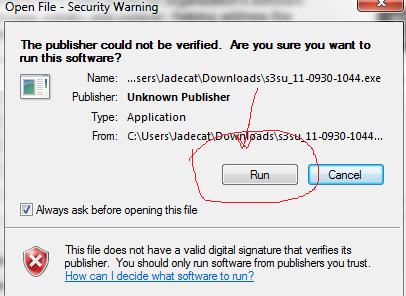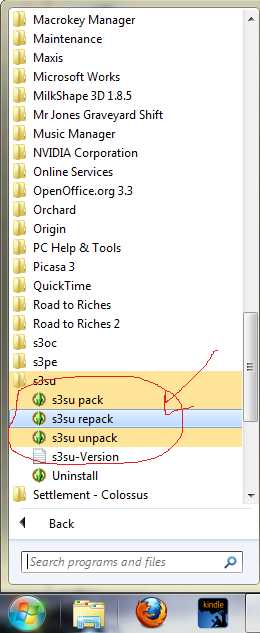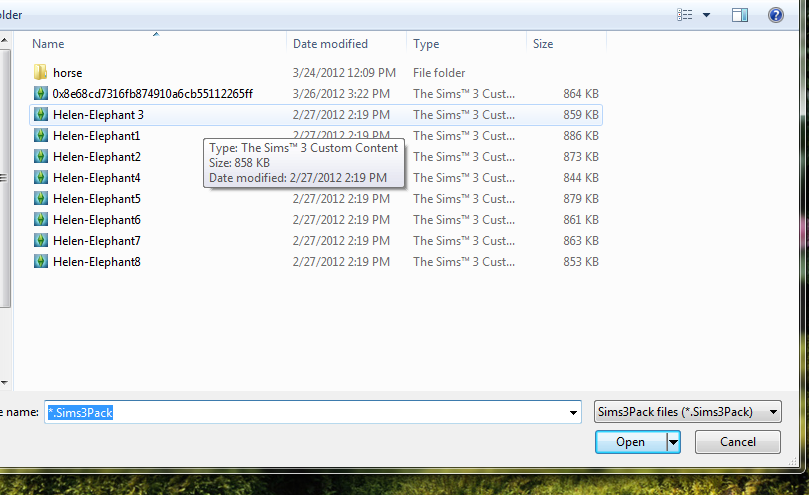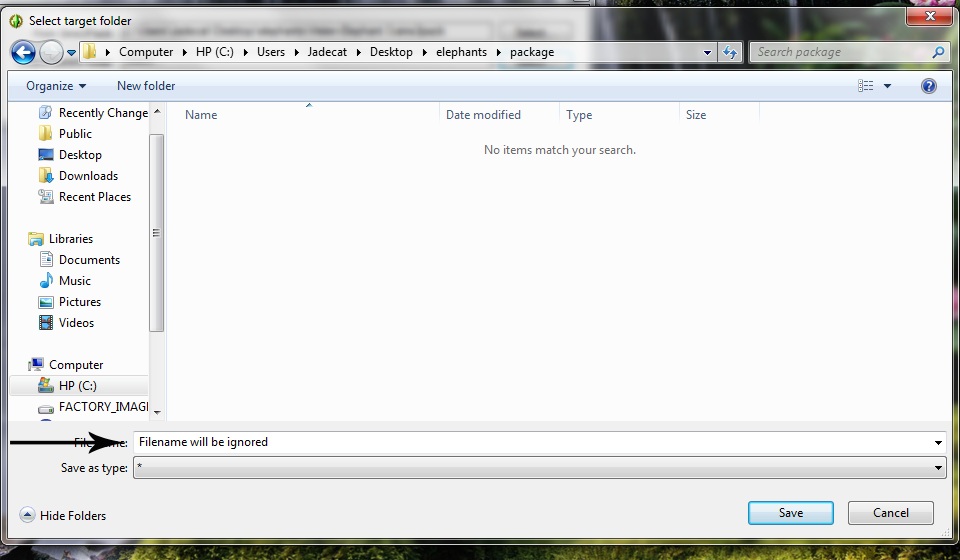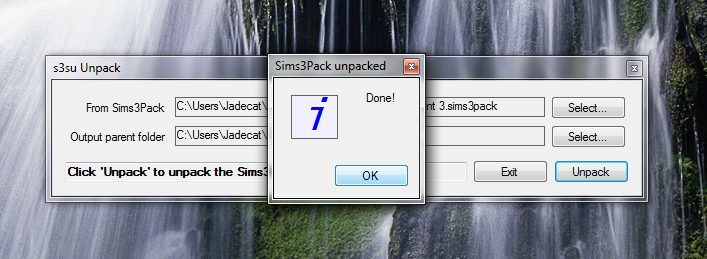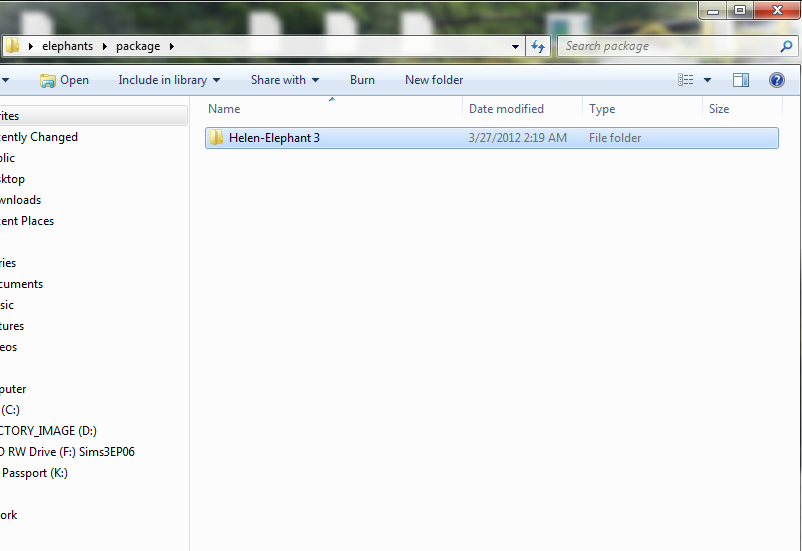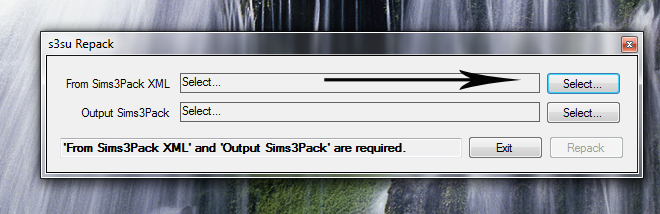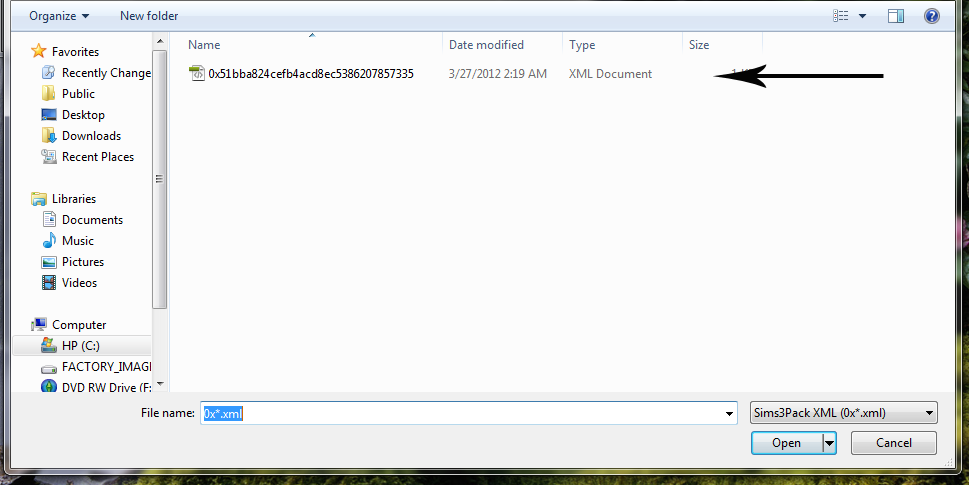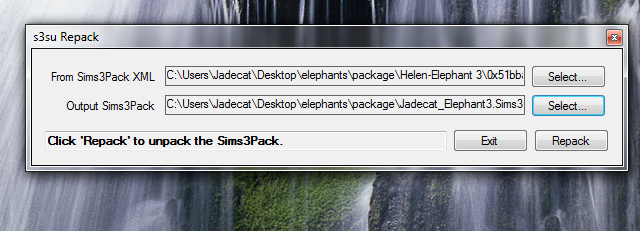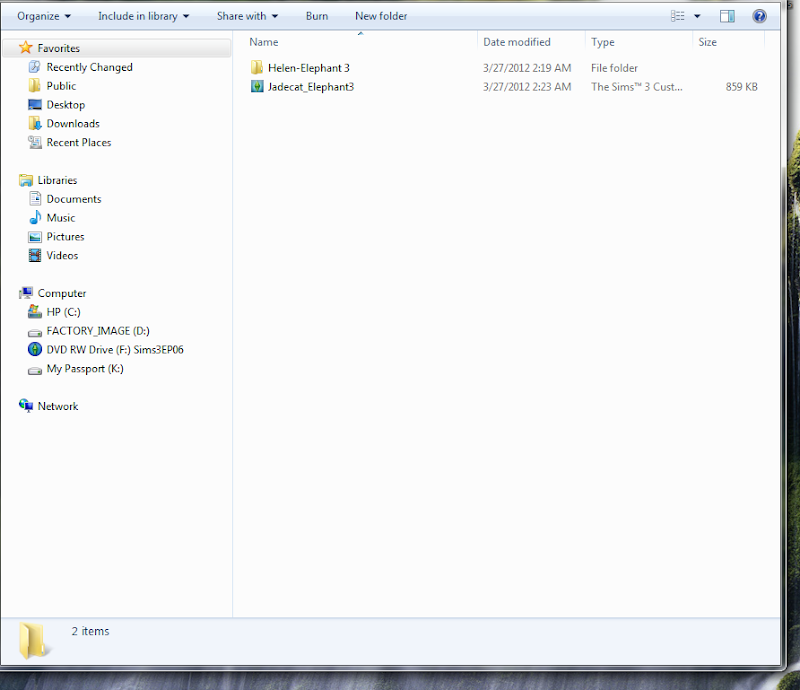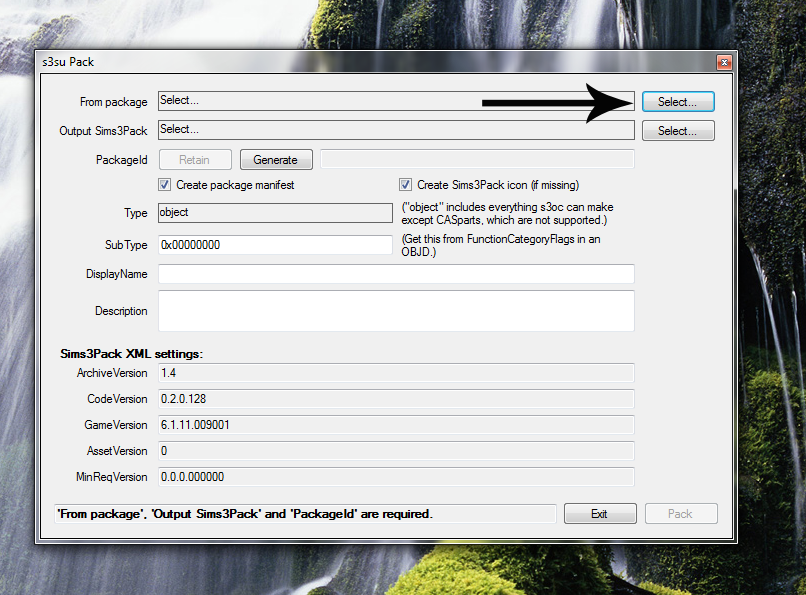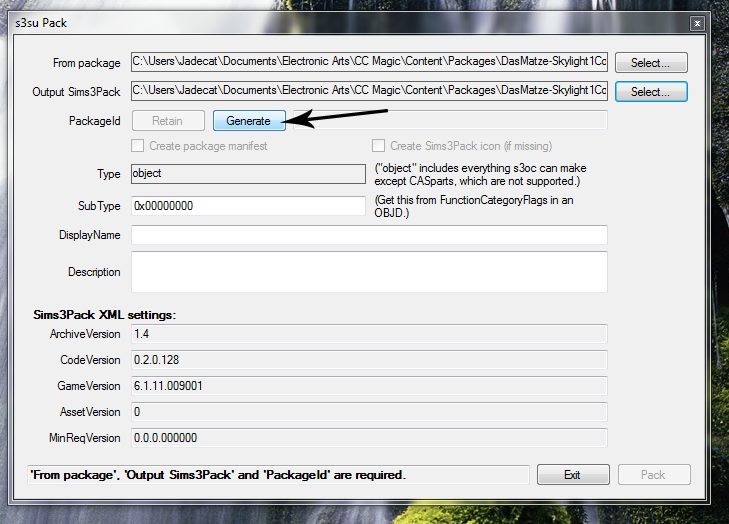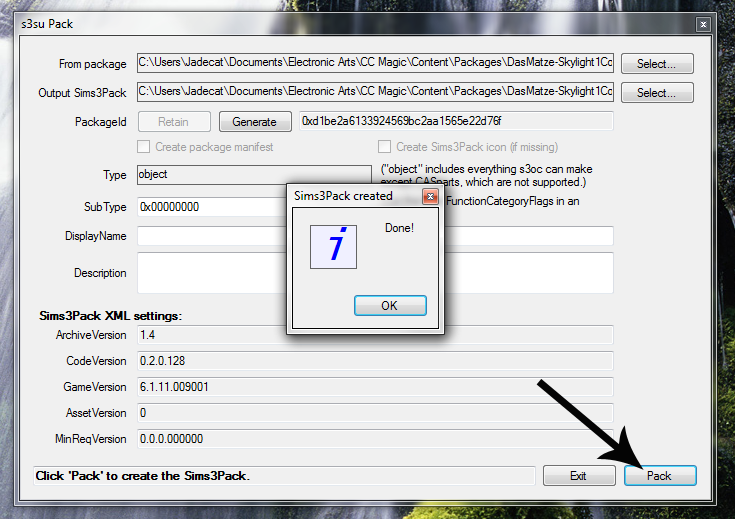How to use: S3SU sims3pack un/packer by Jadedcat1983
Step 1: Download the file. I like the easy installer and I am not going to tell you how to manually install when there is an automatic version available
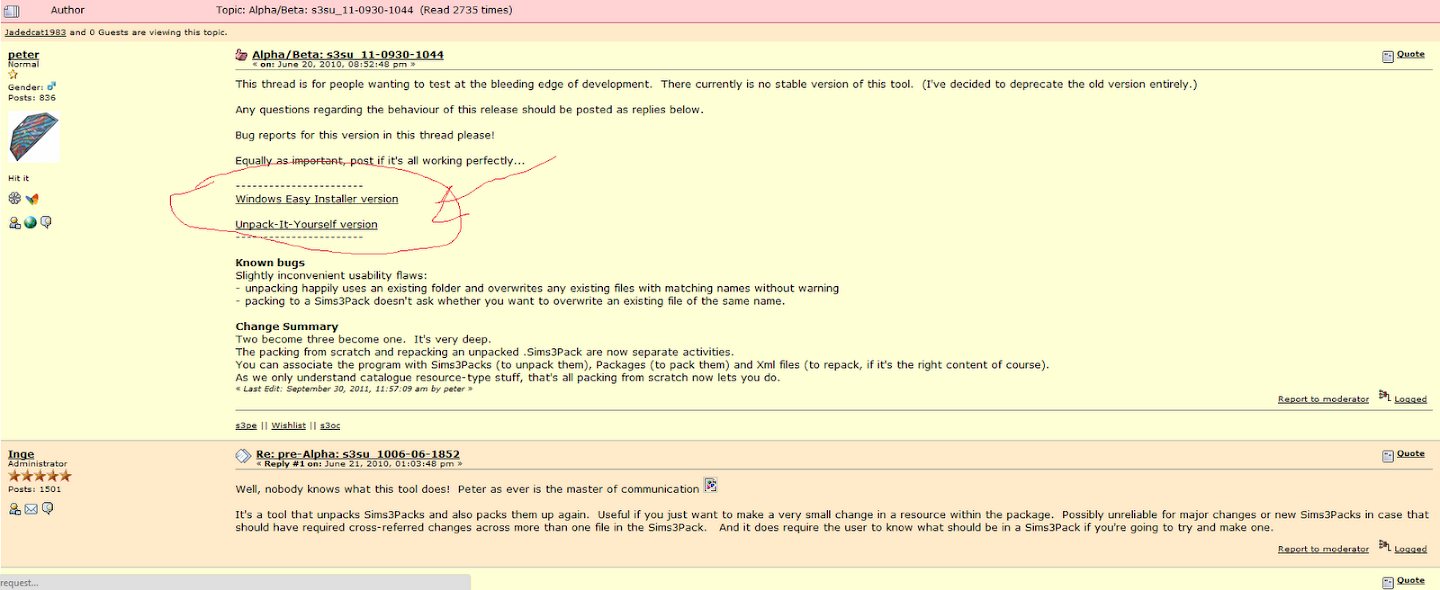
Step 2: Click the exe file. In chrome this is often found at the bottom of your browser. If its not there look under "user/your name/downloads. Then double click it.

Step 3: Click run
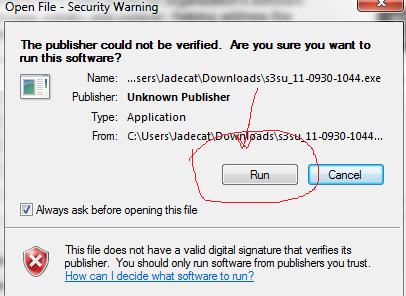
Ok now let it install, that'll take all of about 2 minutes.
Now for the important part how to use it.
First off this is 3 programs not one. You will find them under your start menu under all programs
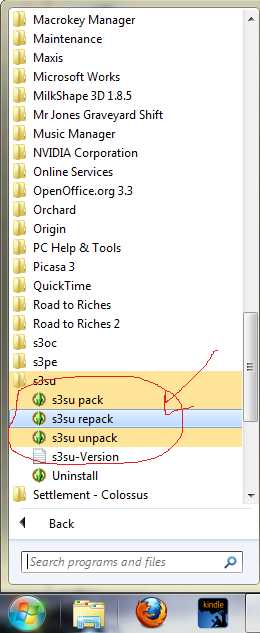
First up the unpacker: This surprisingly enough UNPACKS sims3packs. This does not convert them to packages exactly. Instead it unpacks the s3pack into a package file and an xml file. XML is coding. Thats all I know about that.
Step 1: Open the s3su unpack option
Step 2: Click the button labeled select to chose your sims3pack. I have randomly selected an elephant statue for no real reason.

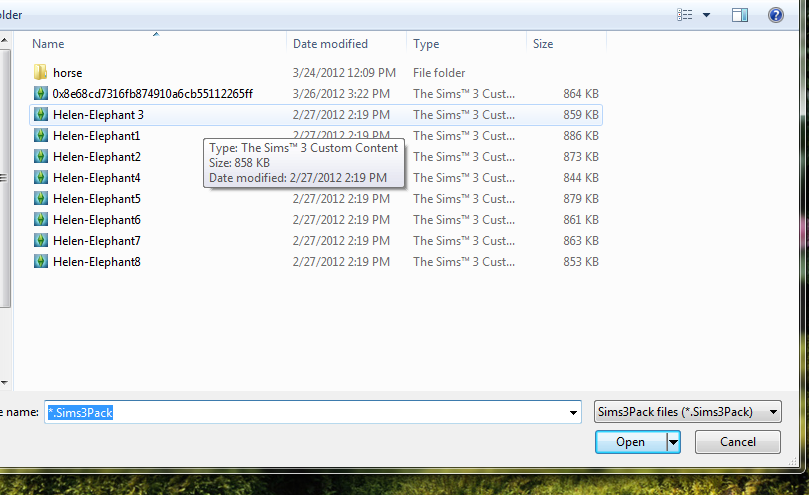
Step 3: Now select where you want the s3pack to be unpacked to. You are picking a folder not naming the contents. Notice it says filename ignored. Don't bother renaming it. Just select a folder
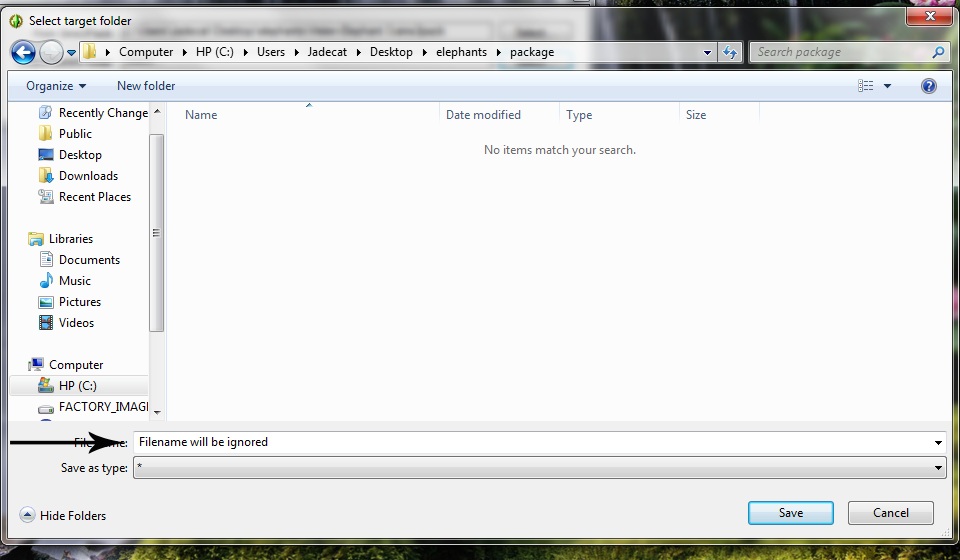
Step 4: Click unpack

If you in fact did everything right you should get a nifty "Done" message.
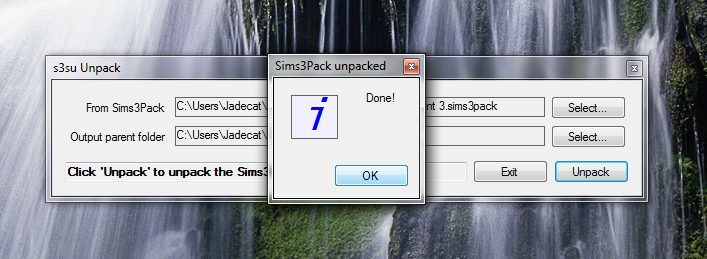
And if you check your target folder you should find a handily unpacked file with a package file and an xml file in it.
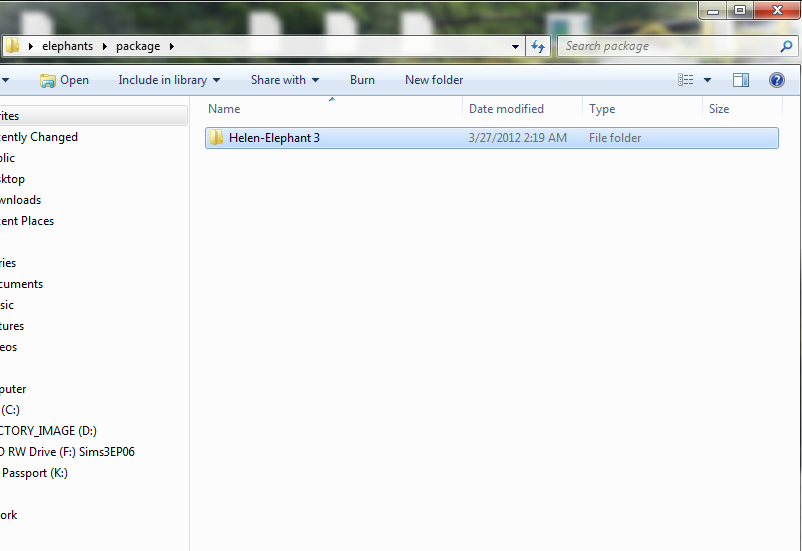

Now go edit.... I am not going to tell you how as thats not part of this tutorial.
Now that your edits are in place.
Open s3su Repack
Step 1: go find your xml
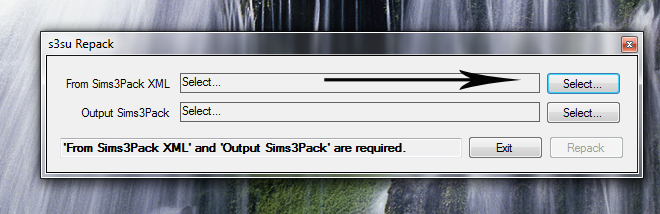
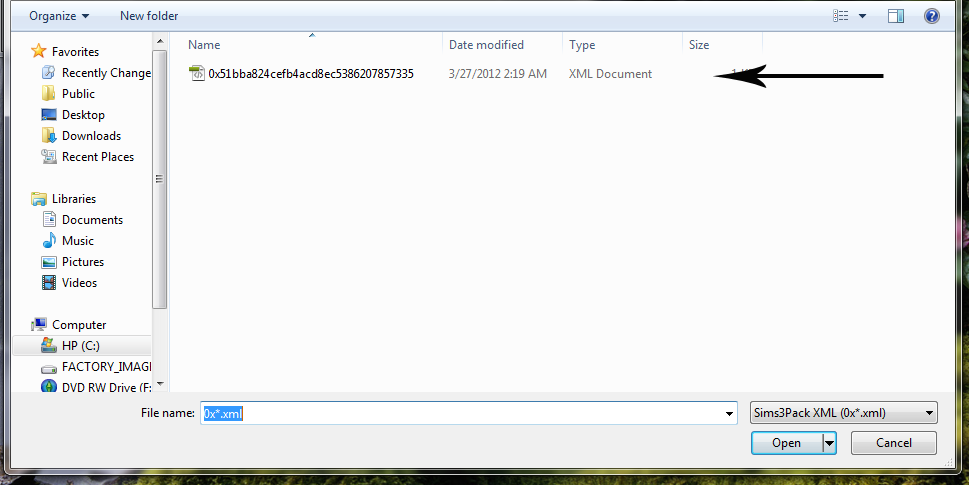
Step 2 : click the select button next to "Output sims3pack" and give it a handy name.

Step 3: Click repack
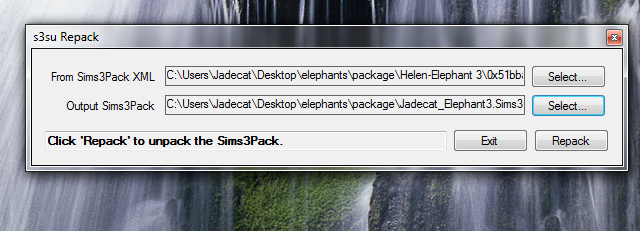
Again if you did this right the program will give you a perky "Done"

and you will have a new sims3pack
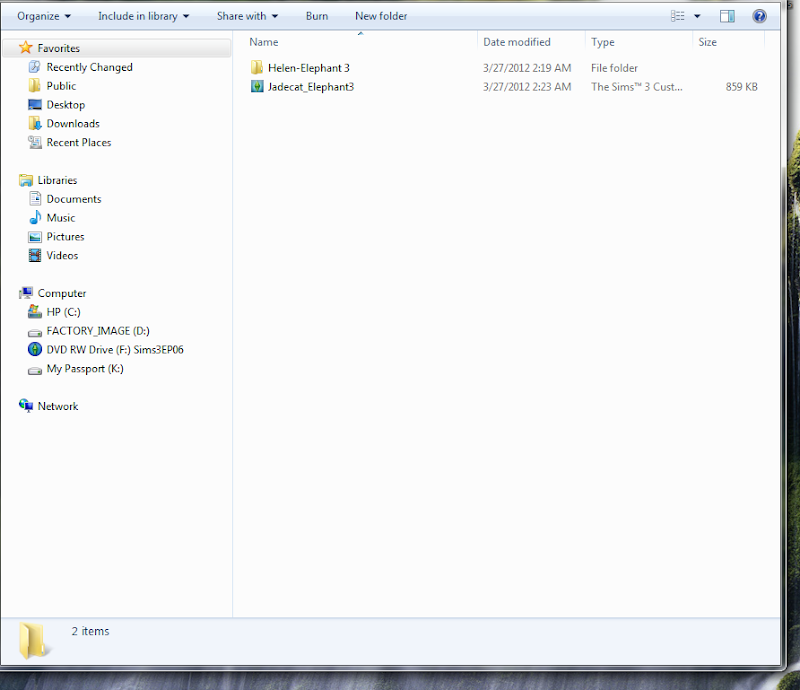
Now for the final program. The s3su pack option. This only works for objects. ...OBJECTS ...object files. chairs, tables, windows, etc not makeup clothes etc. I repeat OBJECT packages only.Lets say you have tediously labored at meshing and texturing and now have a handy package you want to share. But people want a sims3pack and you have a package.
Step 1: Find your package I have picked a random window for the example. Not one of mine just a window in my cc folder.
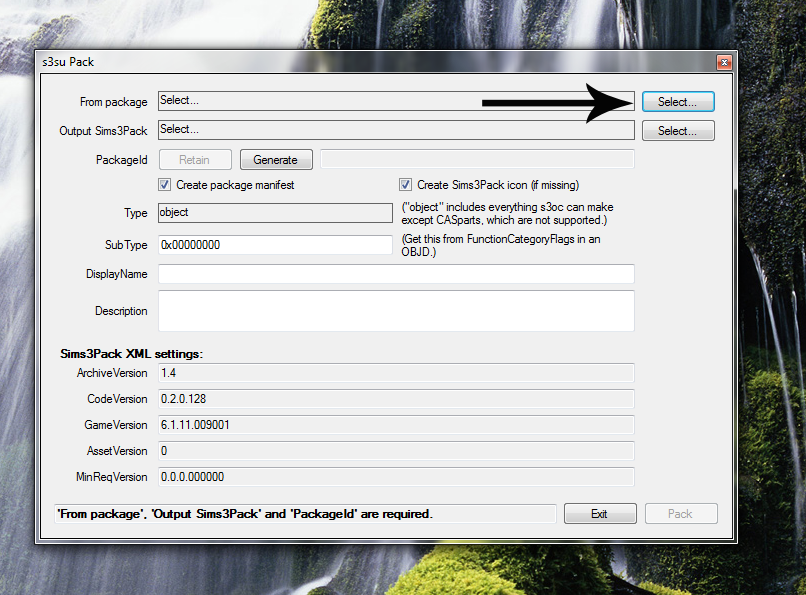

Step 2: Select your output location and name. If you want you can just leave the name alone and it will have the same name as the package file.

Step 3: Click generate
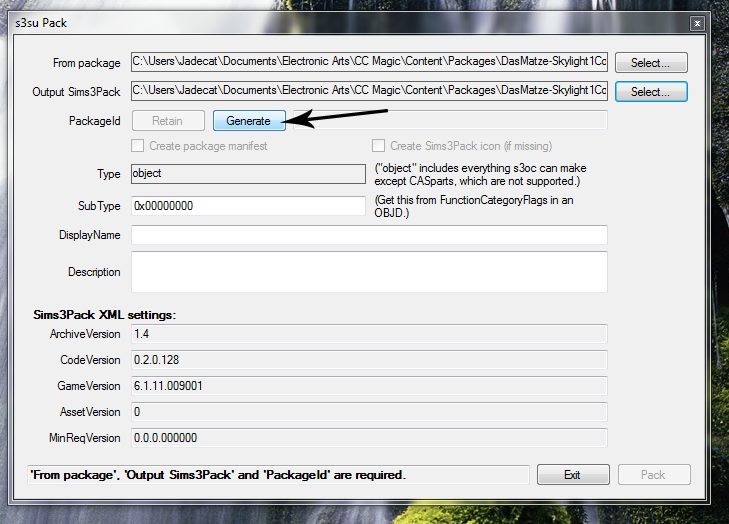
Step 4: Click pack. If you have done it right and are using an OBJECT file you will get the ever cheerful "Done" message
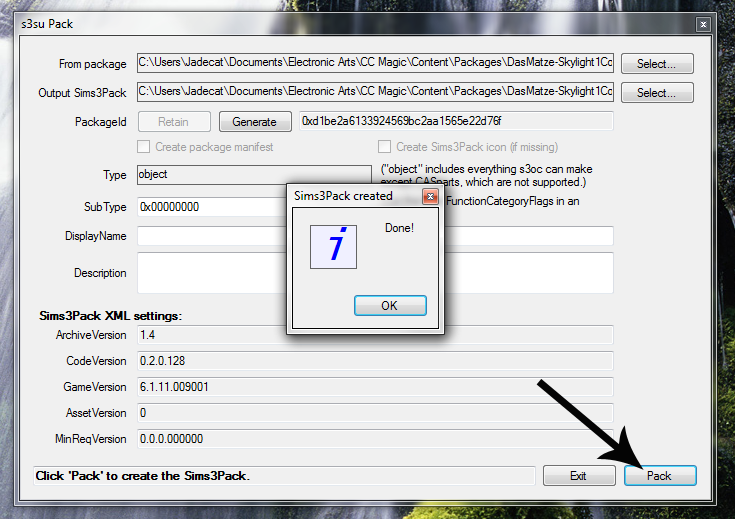
and you will have a shiny sim3pack version of your package

Thats the basics. The editing you do to any of the above packages is all up to you. Have fun.